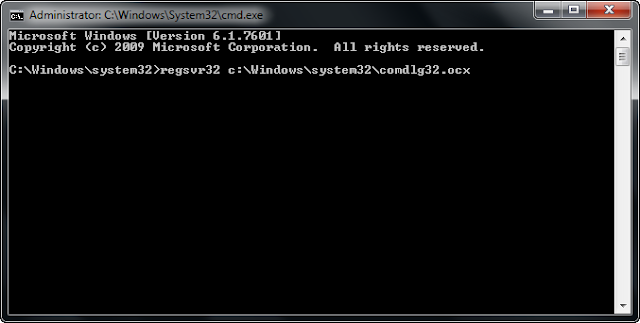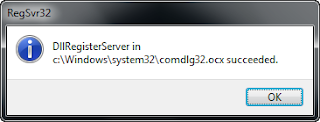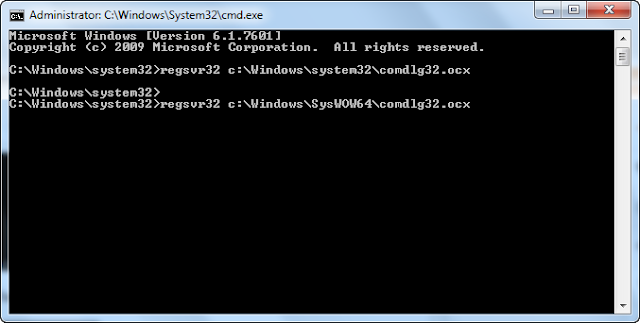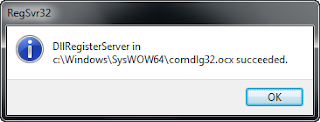When a field on a table is set to Editable = No, the field is not editable in the RTC.
So if you want the field editable, you would need to change the table and the field becomes editable.
It seems there is a workaround for this. Other than using a CodeUnit to update there is an alternative method as well.
If you look at a page field, you will see that the field has an editable property defaulting to <False>.
When you change the property to True explicitly, you can actually edit the field on the page, even though the table has the editable property as No.
Here is one of the blog posts that describes this in detail.
http://mibuso.com/blogs/kriki/2011/05/09/edit-a-non-editable-field/
So if you want the field editable, you would need to change the table and the field becomes editable.
It seems there is a workaround for this. Other than using a CodeUnit to update there is an alternative method as well.
If you look at a page field, you will see that the field has an editable property defaulting to <False>.
When you change the property to True explicitly, you can actually edit the field on the page, even though the table has the editable property as No.
Here is one of the blog posts that describes this in detail.
http://mibuso.com/blogs/kriki/2011/05/09/edit-a-non-editable-field/